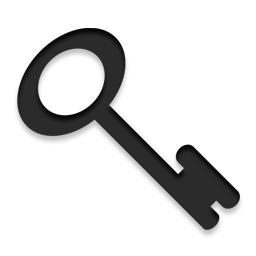Tag: Linux Hosting

如何更改用戶郵箱的自動回覆設定
Auto-response is also called Vocational Message, Out-of-office Message or Auto-reply on other mail systems.
This article is talking about how to change a user’s Auto-response settings by the administrator. If you are an end user, you should change your own auto-response setting in the Web Mail.
Continue reading
Permanent link to this article: https://www.sxl.net/how-to-change-auto-response-for-user-mailboxes/
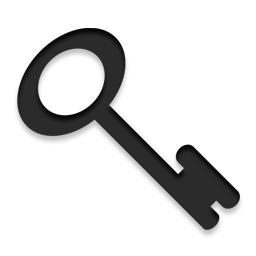
如可更該用戶的電郵密碼和其他設定
This article is talking about how an administrator can change a user’s email password and other settings. If you are an end user, you can change your own password in the Web Mail.
Continue reading
Permanent link to this article: https://www.sxl.net/how-to-change-users-email-password-and-other-settings/

Inline image means insert an image in the middle of an email message. Below are the steps to do it in our Web Mail.
- Login to Web Mail.
- Open Settings > Preferences > Composing Messages.
- Change Compose HTML message to Always. Click Save.
- Go back to Mail view and compose a new …
Continue reading
Permanent link to this article: https://www.sxl.net/webmail-how-to-insert-inline-image/

This article provide information to our Linux Hosting users on how to setup their email applications.
Web Mail
- Web Mail is a web application for users to access their emails, change password and other email related settings.
- The web mail address is mail.your-domain.com. (replace your-domain.com with your own domain name).
- Alternatively, you can also …
Continue reading
Permanent link to this article: https://www.sxl.net/how-to-set-up-email-applications/

This article talk about how an Administrator can manage web sites, ftp accounts and database on SXL Linux Hosting servers.
Continue reading
Permanent link to this article: https://www.sxl.net/admin-how-to-manage-web-sites-ftp-and-database-on-sxl-linux-host/
Load more